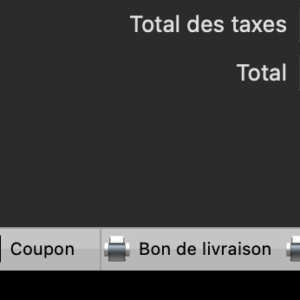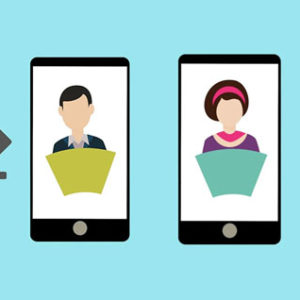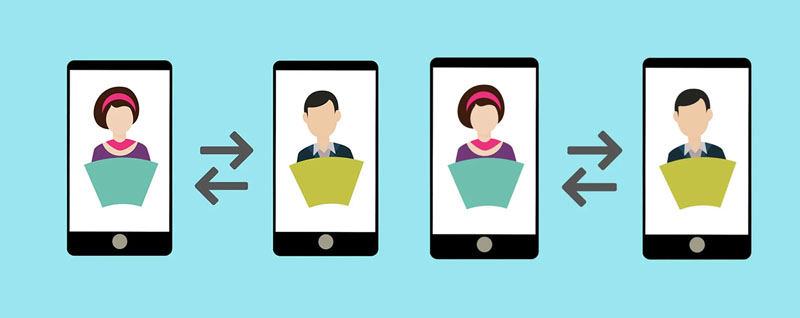
Zoom allows you to organize or attend meetings remotely. Here are the steps to use it.
1) INSTALLATION ON YOUR COMPUTER
**WARNING : your computer must have a microphone and camera
Option #1 : Directly from a web page:
You can join the meeting by simply opening a web page, without having to download an application (the simplest way).
- Click the link to join the meeting (either received by email or shared by the host).
- You will see the following page. Click on “Join the meeting from your browser“.
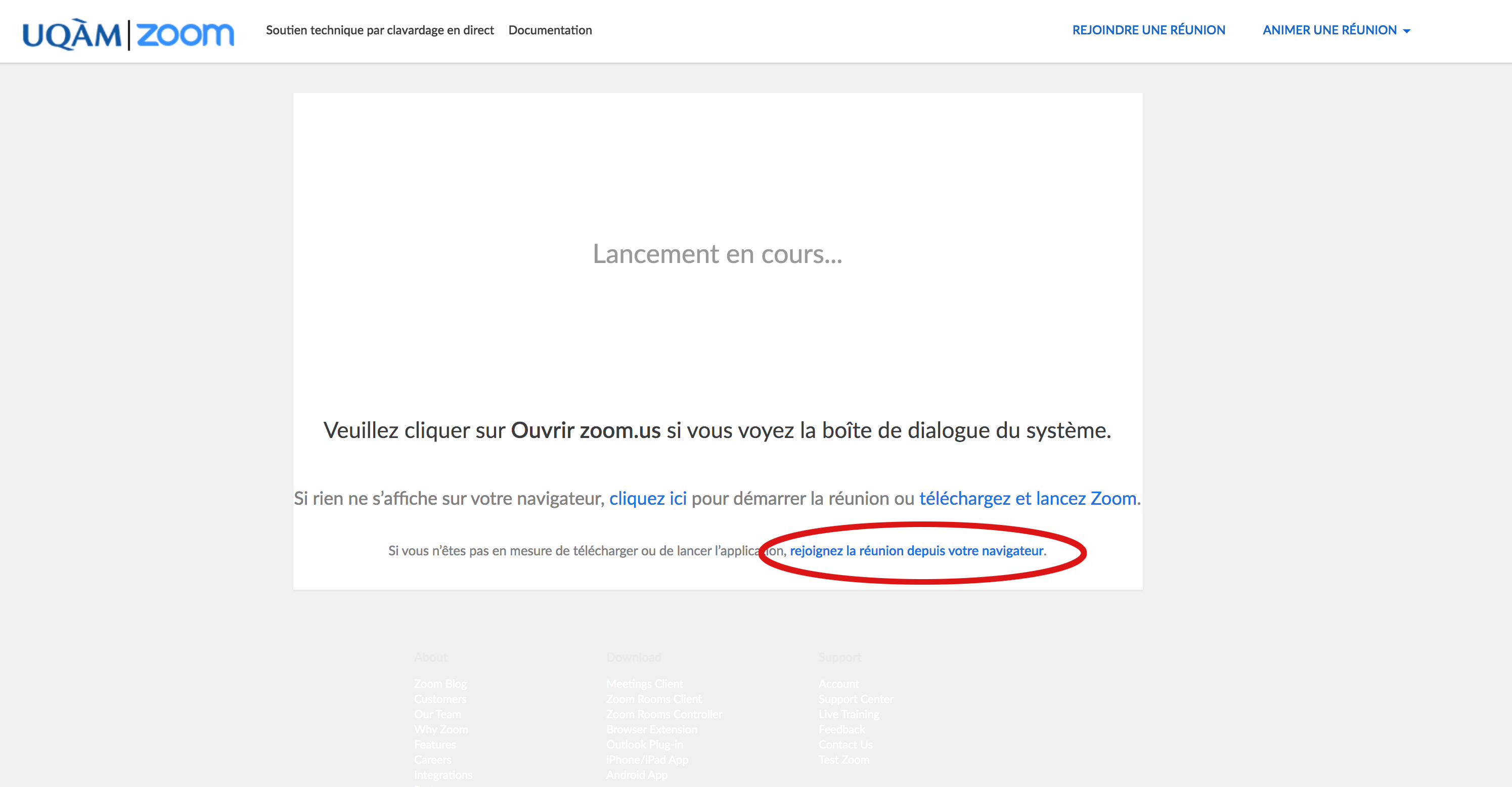
- Write your name so that other participants can identify you, click on “I am not a robot” then “Join“.
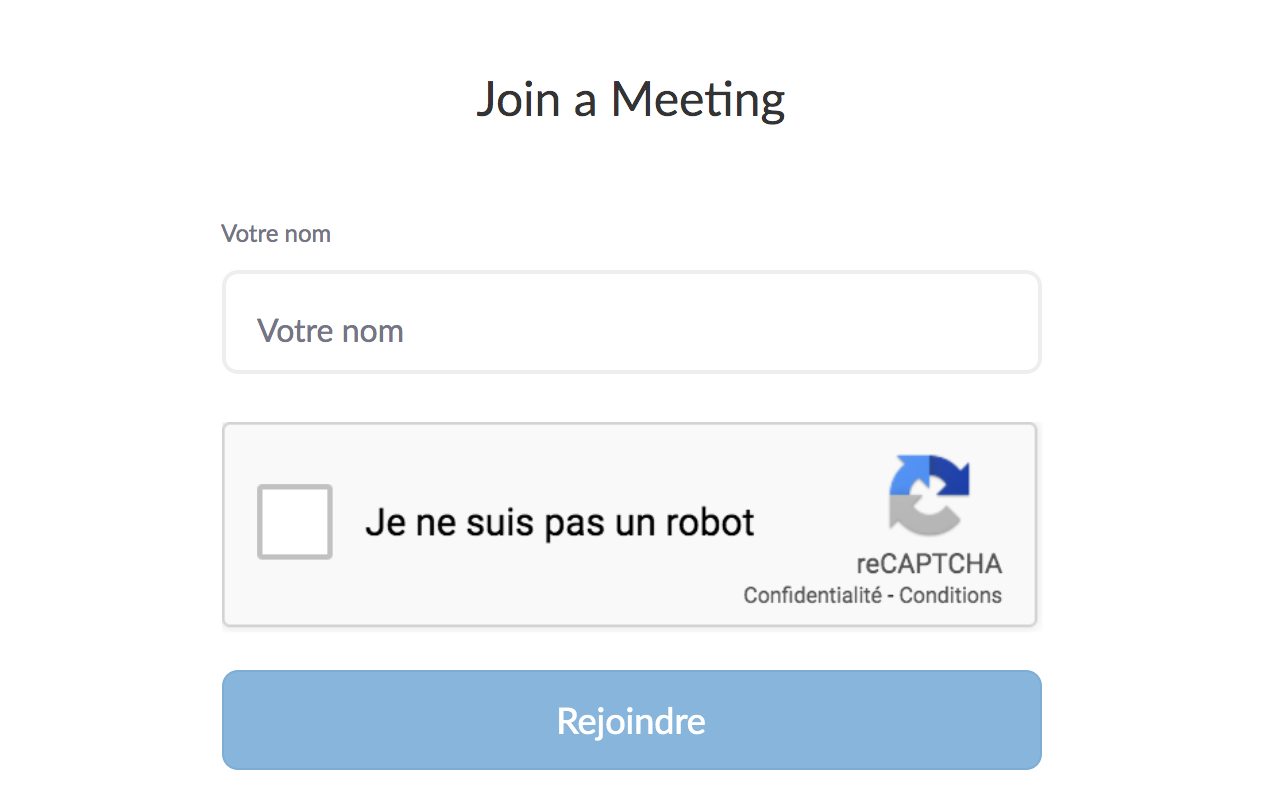
- Click on “Join audio with my computer” (#1).
- If your computer asks to allow the use of microphone, click on “yes“.
- Ten click on the video icon, at the bottom (#2), to activatr your camra and allow other users to see you.
- If your computer asks to allow the use of your camera, click on “yes“.
There you go, you are connected to the meeting!
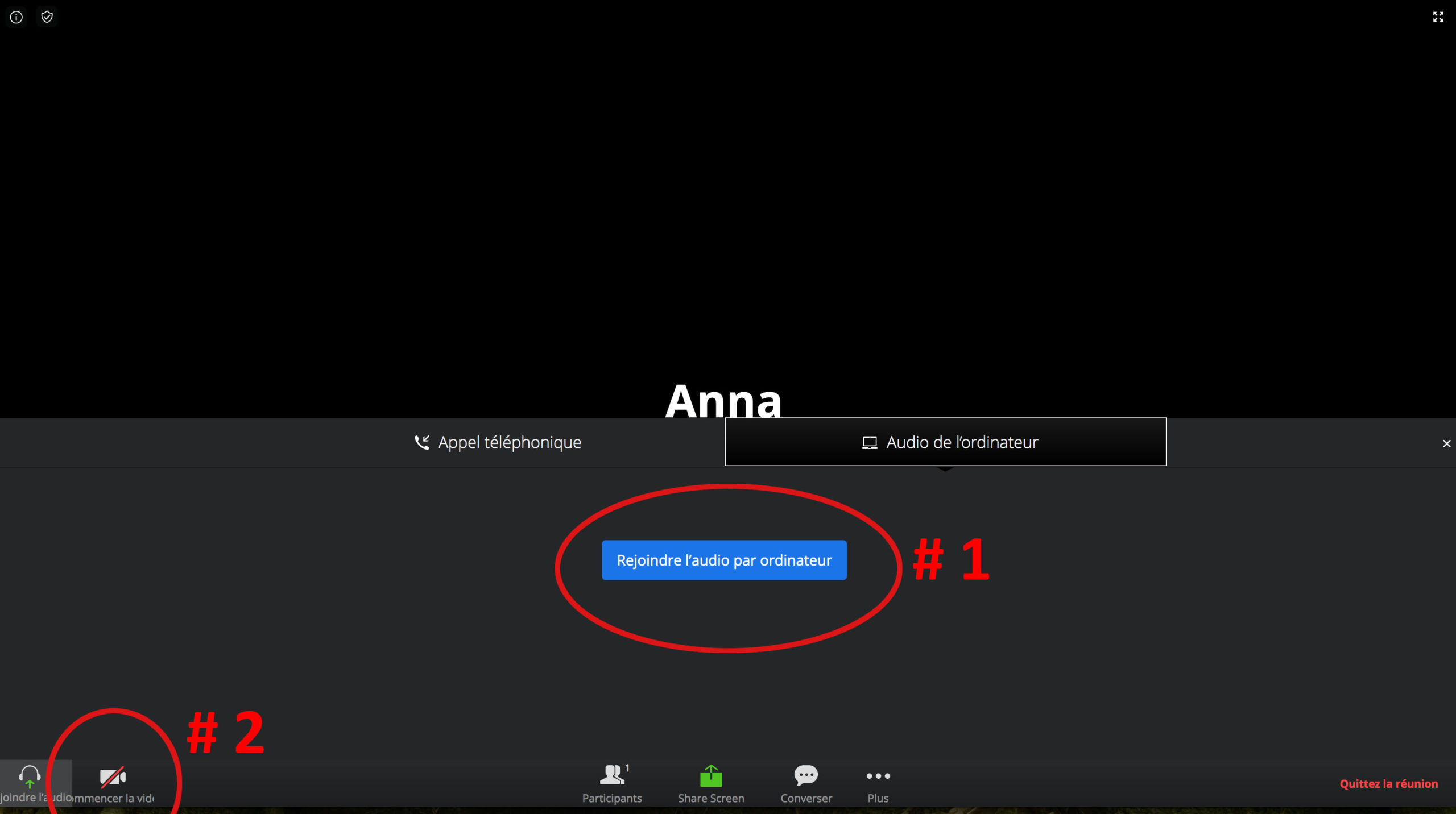
Option #2 : Install Zoom application
If you prefer to install the application directly, click here: https://zoom.us/download
And select the first link (download), then follow the steps.
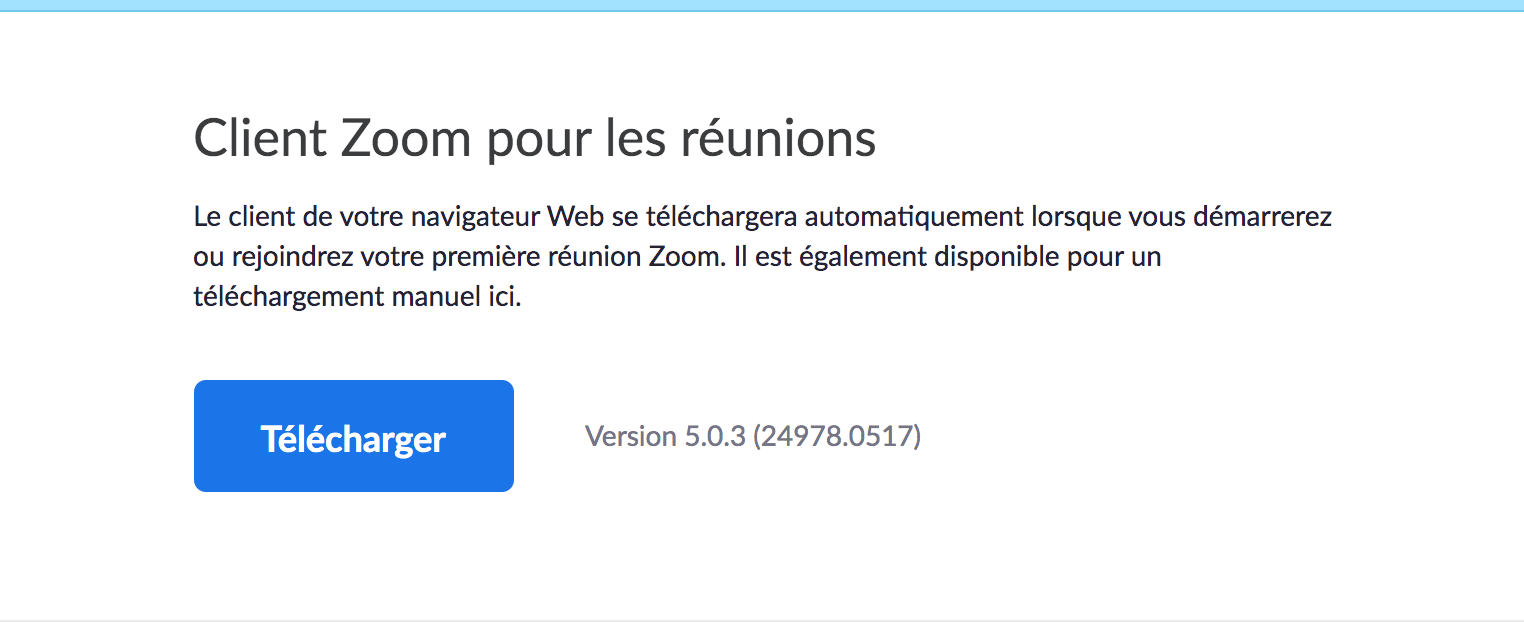
2) INSTALLATION ON YOUR TABLE OR PHONE
It is also possible to use Zoom from your tablet or cell phone. However, you will need to download the “Zoom” application in order to connect.
- Click on the link you received to join the meeting (by email or link that the host shared with you).
- The following page will appear. If you do not have the application, click on “Download from the AppStore” (otherwise, “Join the meeting”). If you have an Android, download the app from Google Play.
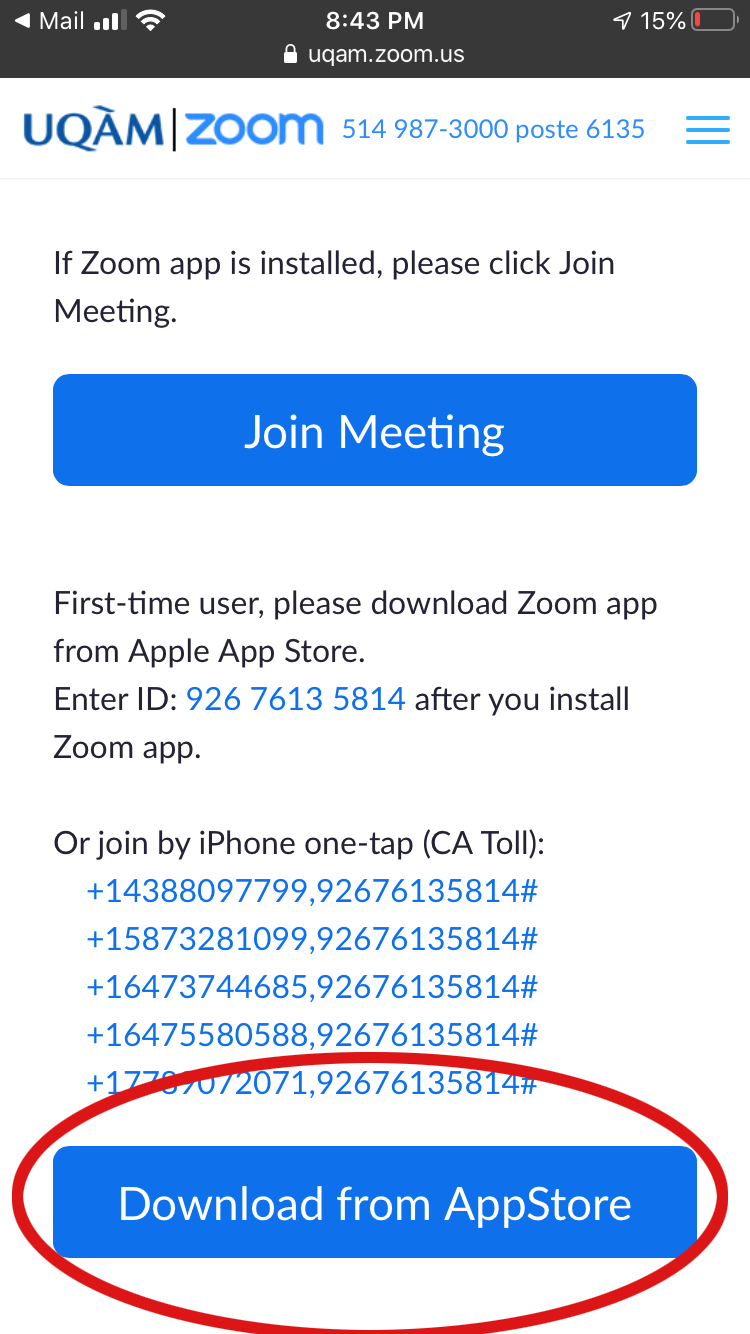
- Install the application, then return to the place where you received the invitation and click on the link again. The Zoom application will open automatically.
- Enter your name to identify yourself.
- Allow the use of your camera so that we can see you and your microphone so that we can hear you.
There you go, you are connected!
To test your connection…
Click on this link : http://zoom.us/test
- Once on the Zoom test page, click on the blue button labeled “Join to launch Zoom“, and follow the steps above.
To test your video : https://support.zoom.us/hc/fr/articles/201362313-How-Do-I-Test-My-Video-
To test your audio : https://support.zoom.us/hc/fr/articles/201362283-How-Do-I-Join-or-Test-My-Computer-Audio-
Some useful tricks….
If you are not speaking, mute your microphone (click once on the icon) to limit the noise in the meeting.
If you want to speak, raise your hand.
You can use the “chat” to ask questions. Click on the chat icon at the bottom of the screen.